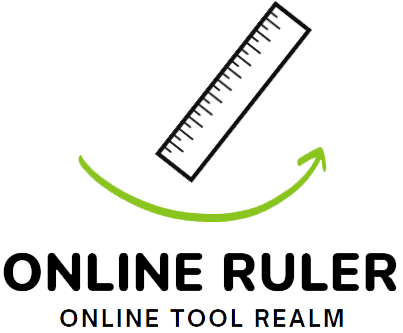Want to know your iPhone is a great tool for measuring things? The built-in Measure app lets you measure with just your device’s camera. So, say goodbye to hunting for a tape measure or ruler.
This app uses your iPhone’s camera tech to measure things accurately. Need the size of a piece of furniture or to check a room’s size fast? This app is perfect for that.
The Measure app means you won’t struggle with a tape measure and notes anymore. Just a few taps on your iPhone, and you have the measurements you need.
I’ll show you how to measure with your iPhone in this article. We’ll start with the basic steps and then get into more advanced stuff. Let’s see all the Measure app can do together!
Key Takeaways:
- The iPhone features a built-in Measure app that allows for accurate measurements using the device’s camera.
- The Measure app can automatically detect the dimensions of rectangular objects or allow users to manually set their start and end points.
- It is recommended to use the Measure app on well-defined objects located 0.5 to 3 meters (2 to 10 feet) away for optimal results.
- The Measure app offers additional features like edge guides and Ruler view to assist with measuring straight edges and providing detailed measurements.
- Users can manage and save their measurements, copy them, and access their measurement history within the app.
Table of Contents
Open Table of Contents
- Getting Started with the Measure App
- Utilizing Edge Guides and Ruler View
- Compatibility and Additional Features
- Tips for Accurate Measurements
- Managing Measurements and Saving Data
- Real-world Application and User Experiences
- Conclusion
- FAQ
- How do I use the Measure app on my iPhone?
- What additional features does the Measure app offer?
- Which iPhone and iPad models are compatible with the Measure app?
- How can I ensure accurate measurements using the Measure app?
- How can I manage my measurements with the Measure app?
- What are some real-world applications of the Measure app?
Getting Started with the Measure App
Measuring objects with your iPhone? The Measure app is perfect for this. It lets you measure things accurately just using your phone’s camera. Getting started with the Measure app is easy.
It’s time to start measuring with ease. Follow these steps to begin.
Using the Measure app
To start, open the Measure app on your iPhone. Then, aim your camera at what you want to measure. Make sure the object is clear on your screen.
This app checks out the shapes using your camera. Once it sees a rectangle, it shows you the size. Easy, right? The Measure app makes it simple to get correct measurements.
Starting a measurement manually
You can also measure things manually. Just match the screen’s center dot with the start of the item. Move your phone to the other end of the object.
Now, you’ll see the item’s length right on your screen. It’s an easy way to get accurate measurements every time.
Do you like automatic or manual measurements? The Measure app lets you pick. You can choose what works best for you depending on what you’re measuring and how you prefer to measure it.
Utilizing Edge Guides and Ruler View
The iPhone’s Measure app has cool tools for measuring. It includes edge guides and Ruler view. These make measuring straight edges and distances more precise.
Edge Guides for Height and Straight Edges
Measuring object heights or straight edges is easier. Just put the dot in the screen’s center on the object’s edge. Then, tap to start measuring.
Measuring heights and straight lines is now simple and accurate. This tool makes measuring these things a breeze.
Ruler View for Detailed Measurements
Ruler view shows detailed measures. It highlights units of length between two points. This helps in getting exact measurements.
Thanks to Ruler view, measuring in the app is very precise. It means you can leave extra tools at home.
You can also take pictures of your measures. This lets you save them for later. It makes checking the measures easy.
Compatibility and Additional Features
The Measure app works with many iPhone and iPad models. It lets users get fast and precise measurements with its LiDAR Scanner. This is a great tool for various tasks that need exact sizes.
This app can be used with devices including:
- iPad Pro 12.9-inch (4th generation) and later
- iPad Pro 11-inch (2nd generation) and later
- iPhone 12 Pro and later
- iPhone 12 Pro Max and later
- iPhone 13 Pro
- iPhone 13 Pro Max
- iPhone 14 Pro
- iPhone 14 Pro Max
Moreover, the Measure app can measure how tall someone is. It can figure out a person in the camera and then measure their height accurately. This helps with things like buying the right size clothes or checking if you fit under a ceiling.
Tips for Accurate Measurements
Use the Measure app in good light for precise measurements. Stand in a well-lit area. This helps the app see the object clearly. Dark backgrounds can make the app mix up sizes and edges.
Shiny objects make it hard to measure right. Try not to measure things that reflect a lot. They can mess up the app’s readings. Pick things that aren’t shiny for better results.
For measuring a person’s height, make sure nothing blocks their face and head. This lets the app find the right spots for an accurate height. Also, stepping back helps get a better overall view.
The Measure app shows lines to help measure straight. Use these guides if your device has them. They cut down on mistakes from not measuring straight.
| Tips for Accurate Measurements |
|---|
| Ensure good lighting for measurements |
| Avoid measuring reflective surfaces |
| Ensure the face and head are not covered when measuring height |
| Step back from the person when measuring height |
| Use measuring guidelines for precise alignment |
Managing Measurements and Saving Data
When you use the Measure app that you can use your phone as a ruler, managing and saving measurements is key. This app has features to help save, copy, and check your data easily. Let’s see how you can keep your measurements safe and handy.
Saving Measurements
Save a measurement by tapping the number and choosing “Save Measurement”. This puts it in your history for later use.
Copying Measurements
Copying measurements is easy for sharing or using elsewhere. Just tap the number, select “Copy Measurement”, and you can paste it wherever.
Accessing Measurement History
Track all measurements from a session within the app. Tap the list icon to see everything. This includes all distances, areas, and heights you’ve measured.
Also, keep your history by saving it in apps like Notes. This makes it simple to look back at your measurements anytime.
| Date | Measurement |
|---|---|
| October 1, 2022 | 5.2 ft |
| October 2, 2022 | 3.7 ft |
| October 3, 2022 | 10.1 ft |
| October 4, 2022 | 2.5 ft |
This table shows a sample of measurement history. It lists when each measurement was taken. This helps you look at your past measurements and any changes or trends.
The Measure app lets you save, copy, and view your measurements easily. With these tools, your measurement data stays well-organized and available for later use or studying.
Real-world Application and User Experiences
The Measure app isn’t just for measuring your house. People find new and smart uses for it all the time.
One way they use it is for measuring houses on the outside. They can measure every side without writing anything down. They make a list of measurements as they go. This helps them understand the house’s size without much work. It also means they don’t have to climb ladders.
People have checked the app’s measurements against real tape measures. They found the app’s measurements to be very close to the real ones. This shows the app is good and trusty.
The app is great for measuring things far away but accurately. For example, people can measure a house or a building from the ground. This saves a lot of time since they don’t need to walk around the building.
The Measure app has changed how we measure things. It does a great job with measuring house sizes. This makes it perfect for both pros and people doing projects at home.
Real User Experiences
Here are some real stories about how people use the Measure app:
- A construction contractor used the app on a job site. It helped them know how much material they needed.
- A landscaper used it for figuring out a garden’s size. This told them how much soil and plants to buy.
- An interior designer measured a room with it. It made sure the furniture would fit just right.
| User | Application | Outcome |
|---|---|---|
| Sarah | Measuring home exteriors | Accurate measurements for renovation project |
| Michael | Measuring garden space | Efficient planning for landscaping project |
| Emily | Measuring room dimensions | Precise placement of furniture and decor |
Conclusion
The Measure app on the iPhone is a must-have for accurate measurements. It’s easy to use and very handy for any measuring task. With it, you can quickly and precisely measure objects.
This app works well with devices that have the LiDAR Scanner. This boosts its accuracy and speed, making it perfect for pros in design and construction fields.
Many people love the Measure app because it’s practical, reliable, and works for various needs. It replaces other measuring tools, offering a better and easier way to measure things accurately.
From measuring furniture to checking the size of objects, this app is your best friend. It comes with your iPhone, so you’re always ready to measure without carrying extra tools.
FAQ
How do I use the Measure app on my iPhone?
Simply open the Measure app and point your iPhone at the thing to measure. For rectangles, it finds the edges and shows the size. For other shapes, you can measure manually. Just line up the dot at the screen’s center from start to finish to see the length.
What additional features does the Measure app offer?
The Measure app has neat tools. For example, edge guides help with straight edges or the height of stuff like tables. Then there’s Ruler view, which gives more precise measurements with every inch shown. It lets you save measurements with photos, too.
Which iPhone and iPad models are compatible with the Measure app?
The Measure app works on many iPhones and iPads. Models with a LiDAR Scanner offer the best experience. This includes the latest iPhone Pro versions, iPad Pros from the 4th generation, and beyond.
How can I ensure accurate measurements using the Measure app?
Good lighting is key for accurate measurements. A clear view without obstructions is crucial. When measuring people, be sure their faces are clear. The app guides you towards more precise results.
How can I manage my measurements with the Measure app?
After measuring, you can fine-tune the start and end points or change the units. It also lets you save or copy measurements to other apps. There’s a list of all your measurements for easy access.
What are some real-world applications of the Measure app?
The Measure app is handy for big projects like measuring a house’s perimeter. Users have found its measurements to match traditional results. It’s a reliable tool for measuring at a distance with your phone.