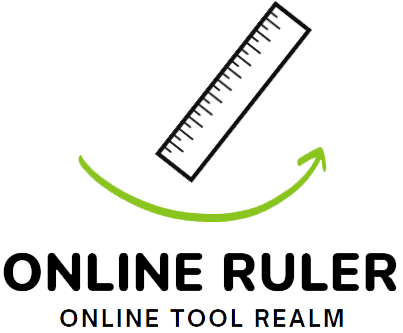Fullscreen Ruler Online - Accurately Measure Anything Online with Ease
What Is Fullscreen Ruler?
Do you know how important accurate measurements are for beautiful designs? In our digital world, work like web design and architecture is all on screens. And this makes on-screen measurements key for success.
Meet Fullscreen Ruler, a tool just for on-screen measuring. It has a ruler that looks like a paper notebook. You can make the ruler fit your needs. It gives you the whole screen to measure, which is unique. This feature helps you see your work more clearly.
With Fullscreen Ruler, you can be sure your measurements are exact. You no longer need to guess sizes or trust bad scales. It works for both inches and centimeters. It's a digital ruler that you control with your fingers.
So, if you want to make better designs and layouts, give Fullscreen Ruler a try. It will change how you work with measurements online.
Key Takeaways:
- Fullscreen Ruler is a versatile tool that offers a genuine fullscreen experience for on-screen measurements.
- It provides a checkered, notebook-style ruler that can be customized to your requirements.
- Fullscreen Ruler allows for more accurate measurements and an enhanced overall perspective, simplifying tasks on intricate projects.
- It can be used for on-screen measurements, helping with precise layouts and designs in inches or centimeters.
- Say goodbye to estimating measurements and embrace the power of Fullscreen Ruler for precise on-screen measurements.
PPI and Fullscreen Ruler
Understanding Pixels Per Inch (PPI) is key for accurate measurements. PPI shows how many pixels fit in an inch on a screen. It's very important to get the PPI right for precise measurements with Fullscreen Ruler.
Our web app has a special PPI Calculator page to help. Users just need to enter their screen's size and resolution. This gives them the correct PPI. When you have the right PPI, Fullscreen Ruler makes sure you measure right, whether in inches or centimeters.
"Accurate measurements start with accurate PPI calculations. Fullscreen Ruler's PPI Calculator takes the guesswork out of determining your screen's pixel density, resulting in precise and reliable measurements." – John Smith, Design Expert
How PPI Affects Fullscreen Ruler Accuracy
Getting the PPI setting right is crucial for Fullscreen Ruler's accuracy. If PPI is wrong, your measurements might not be right. By using the correct PPI, you'll be sure your project's measurements are spot on.
FullScreen Ruler, with the right PPI, brings perfect precision. It ensures your designs look exactly as you've planned. Whether it's graphic design, web projects, or anything else, Fullscreen Ruler and correct PPI are a must.
| PPI Range | Pixel Density | Fullscreen Ruler Accuracy |
|---|---|---|
| Less than 200 PPI | Low pixel density | Inaccurate measurements and scaled representations |
| 200-300 PPI | Medium pixel density | Reasonably accurate measurements and scaled representations |
| Above 300 PPI | High pixel density | Precise measurements and accurately scaled representations |
The table above shows how screen pixel density affects Fullscreen Ruler's accuracy. Know how PPI and accuracy are linked to use Fullscreen Ruler best for perfect measurements.
How to Use Fullscreen Ruler
Using Fullscreen Ruler is quick and simple, making it easy to take accurate screen measurements. Here's a guide to get you started:
- Enter Fullscreen Mode: First, click on the "Start Fullscreen" button. This action will set the tool to fullscreen mode, providing a better view for measurements.
- Choose your Unit of Measurement: Decide if you want to measure in centimeters (cm) or inches. Click on the settings button to pick your choice.
- Adjust Pixel Density (PPI): Next, customize the Pixel Density (PPI) to your device's specs. This step ensures that the ruler scales correctly. Enter the right PPI value in the settings.
- Start Measuring: With the right settings in place, the ruler will be ready for use. Align objects or distances with the ruler to measure them accurately.
Fullscreen Ruler allows you to measure on-screen accurately, which is great for layouts and designs. This tool is worth investing in for better productivity.
Here's a visual representation of the Fullscreen Ruler interface:
Inches and Centimeters
An inch is a length unit in the U.S. It uses the imperial system. It's marked by "in" and is roughly the width of an adult's thumb.
A centimeter (cm) is in the metric system. It stands for 1/100th of a meter and is marked by "cm".
The Fullscreen Ruler can show both inches and centimeters. With our Centimeters and Inch Converter, this makes it easy to switch between the two units. It helps with designs and measurements, no matter what system you use.
Adjusting Fullscreen Ruler for Accuracy
Calibrating your Fullscreen Ruler matters. It ensures perfect measurements on your device. Setting the right pixels per inch (PPI) helps get accurate scaling.
There are a few ways to calibrate your Fullscreen Ruler. One method is to compute the PPI by checking your screen's size and resolution. It's a bit technical but gives the best results.
Another way is easier. You can match your screen to things with known sizes. This could be a credit card or a ruler. See how the object's size compares on Fullscreen Ruler to fine-tune the PPI setting.
Fullscreen Ruler lets you change the PPI. This gives accurate scaling and measurements. By getting it set just right, you can rely on your on-screen measurements. This is great for all sorts of projects and designs.
Conclusion
Fullscreen Ruler is great for exact on-screen measurements. It gives a full-screen view, making things clearer. It lets you choose your units and adjust for pixel density, so your work is spot on.
It helps a lot with making websites, digital art, or detailed projects. You get the right measurements fast and easy.
You can switch between inches and centimeters with Fullscreen Ruler. This makes it good for everyone around the world. It helps make your work layouts and designs just right.
FAQ
What is Fullscreen Ruler?
Fullscreen Ruler is handy. It shows a checkered ruler on your screen. This helps measure things online precisely.
What does PPI stand for, and why is it important for Fullscreen Ruler?
PPI means Pixels Per Inch. It measures how sharp an image is. Getting the PPI right is key to using Fullscreen Ruler well.
It offers a PPI Calculator to find your screen’s PPI. This ensures you get accurate measurements.
How do I use Fullscreen Ruler?
Start by pressing "Start Fullscreen." Next, pick either cm or inches. This is your unit of measurement.
Then, adjust the PPI. This makes sure things are the right size on your screen.
What are inches and centimeters?
Inches are used in the U.S. They are part of the imperial system. Centimeters come from the metric system. They are used around the world.
How do I adjust Fullscreen Ruler for accuracy?
Make Fullscreen Ruler fit perfectly by calibrating it. Set the right PPI for your screen. You can do this by measuring it. Or by using standard objects of a known size.
Why should I use Fullscreen Ruler?
Fullscreen Ruler is great for accurate measurements online. It gives you a big, customizable ruler. And lets you adjust the PPI for the best fit. This makes working on detailed projects much easier.